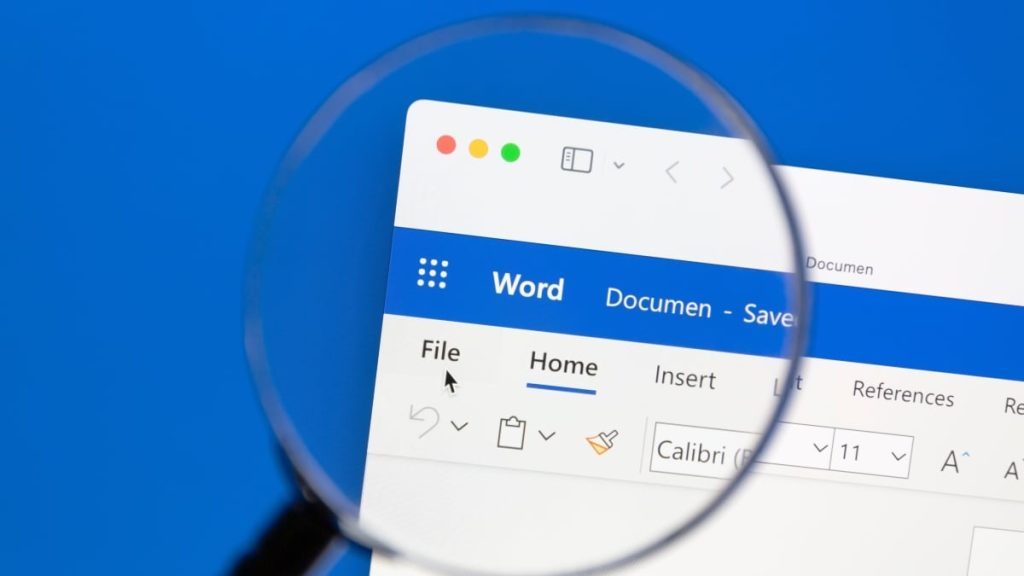Microsoft has confirmed a bug in Word for Microsoft 365 that deletes files if you try to save them.
According to BleepingComputer, the Word for Microsoft 365 support team said there is a known issue in version 2409 where a file “is deleted after save if the title contains a capitalized file extension (.DOCX, .RTF) or #.” Microsoft also explained that “the issue occurs after making an edit to the file and saving when prompted after trying to close Word.”
Fortunately, the bug is limited to version 2409, occurs with capitalized file extension names, and happens when you’re prompted to save upon closing Word (not when you manually save).
So that narrows down the issue quite a bit. But it’s still pretty bad for the unlucky users whose files are deleted when they’re trying to do the exact opposite. Several users on Reddit and Microsoft forums reported this happening to them.
Prime Day deals you can shop right now
Products available for purchase here through affiliate links are selected by our merchandising team. If you buy something through links on our site, Mashable may earn an affiliate commission.
Mashable Light Speed
Just a few weeks ago, another Microsoft 365 bug occurred that caused outages and issues with Outlook, PowerPoint, Word, Excel, and others. And in July a massive outage from CrowdStrike, which provides antivirus software to Microsoft, took down millions of Windows devices and caused global disruption for a few days.
Microsoft is currently investigating the issue. But until there’s a fix, a few different workarounds are recommended. First, if your file was deleted, it may have gone to the recycle bin, so you should try to find it there. To mitigate any future problems, manually save documents before closing to avoid triggering the save prompt, which is when files may be deleted. “Our current tests show the issue occurs after saving when prompted on clicking X to close Word. It does not currently reproduce when manually saving before close,” said Microsoft.
You can also disable the Backstage option to prevent possibly triggering the bug. Do this by going to File > Options > Save then “Don’t show the Backstage when opening or saving files with keyboard shortcuts.”
Last but not least, you can also revert back to an older version of Microsoft 365 until the bug is fixed.
Topics
Apps & Software
Microsoft