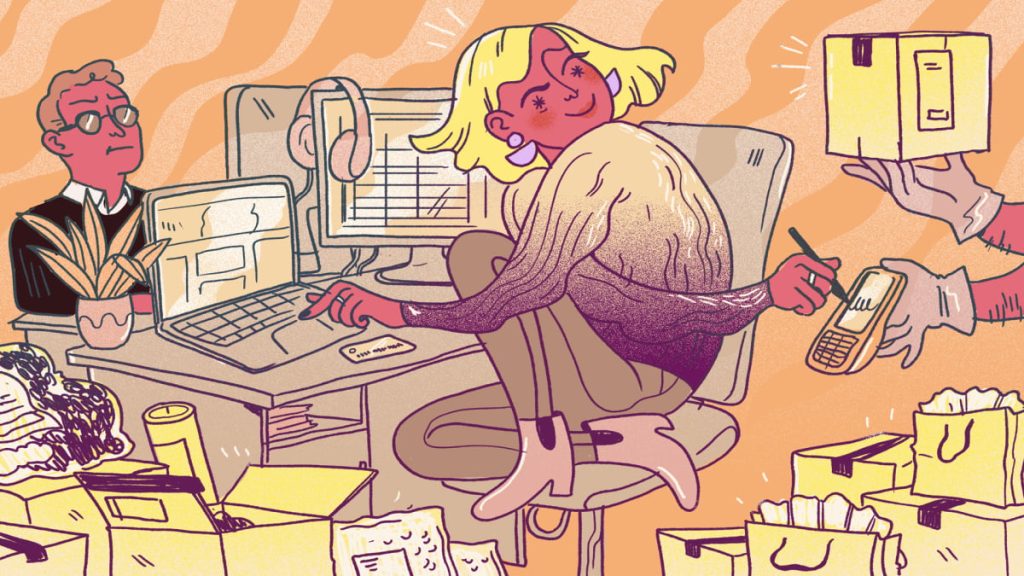UPDATE: Sep. 28, 2024, 11:18 a.m. EDT This story has been updated with information about October’s Prime Big Deal days event.
Thinking about canceling your Amazon Prime membership? We can’t say we blame you: There are plenty of good reasons to stop giving the retail giant your money, whether you’re trying to save on subscription fees or align your spending more closely with your values.
Of course, some shoppers use Amazon’s 30-day free trial to gain access to Prime Day sales. Those folks will also need to cancel their membership before it’s up for renewal to avoid the hefty price tag of a paid plan. Amazon’s Prime cancellation process can be convoluted, so here’s a step-by-step guide on how to bid Bezos goodbye.
Mashable Deals
How to cancel your Amazon Prime membership in the Amazon app
The process for canceling your Prime subscription via the Amazon app is the same on both iOS and Android.
Step 1:
Open the app and tap the middle button at the bottom (it should look like a person).

Credit: Screenshot via Amazon app
Step 2:
Tap “Your Account.”

Credit: Screenshot via Amazon app
Step 3:
Scroll down through the list of options to “Manage Prime Membership.”

Credit: Screenshot via Amazon app
Step 4:
Hit “Manage membership” at the top of the page.

Credit: Screenshot via Amazon app
Step 5:
Hit “Manage Membership (Update, cancel and more)”

Credit: Screenshot via Amazon app
Step 6:
Click “End membership”

Credit: Screenshot via Amazon app
Step 7:
Scroll to “Continue to cancel.”

Credit: Screenshot via Amazon app
Step 8:
Confirm your cancellation by clicking the yellow button that says “End on [date].”
Your membership will officially end once your current billing cycle is over.

Credit: Screenshot via Amazon app
How to cancel your Amazon Prime membership on desktop
- Laptop or PC
- Internet access
Step 1:
Log in to your Amazon account on your browser. Hover over “Accounts & Lists” in the upper right hand corner. In the menu of options, click “Prime Membership.”
Pull up your personal Prime membership page with a collection of plan benefits and options.

Credit: Screenshot via Amazon
Step 2:
Click “Manage Membership” in the top right-hand corner. Click “End Membership.”

Credit: Screenshot via Amazon
Step 3:
Review how many days are left in your current Prime billing cycle. Click the yellow button on the lower-right side of the page that says “Continue to cancel.”

Credit: Screenshot via Amazon
Step 4:
Scroll down to “Continue to cancel.”

Credit: Screenshot via Amazon