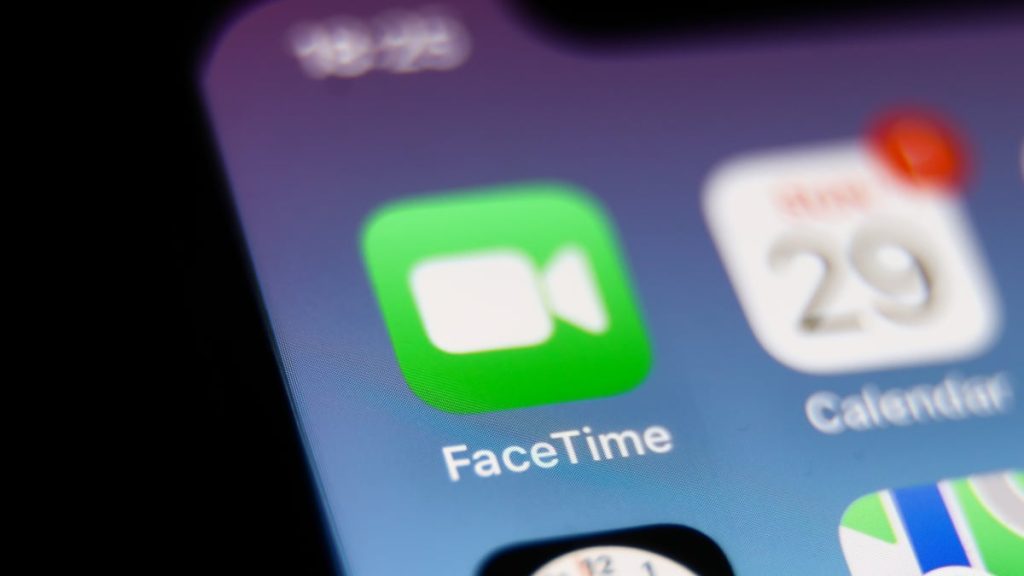The new iOS update, iOS 18, gave us so much: Apple Intelligence, a more customizable Control Center and Home Screen, more emoji Tapback reactions, locking more apps behind Face ID, and more.
But one very important update could revolutionize the way you help your parents do something new on their iPhone or show your friend an Instagram post from their blocked enemy — you can now take control of someone else’s screen — or let them take control of yours — when you FaceTime on a one-to-one call. Here’s how.
Mashable Light Speed
Step 1:
FaceTime someone
Obviously, this feature only works over FaceTime. You must have the person you’re calling saved in your contacts, and it must be a one-to-one FaceTime — i.e., you can’t do this on a group call. Both people need to have their phones updated to iOS 18 or later.
Step 2:
Share your screen
If you want to request control of someone else’s screen, you’ll need to share the screen first. Whoever’s phone you want to actually have control over will need to share their screen. You can do this by tapping the “share” button in the top row, next to the red “x” end call button. A button will pop up asking if you’d like to share the full screen or just an app, and you’ll click “share my screen.”
Step 3:
Request control
Now you’ll see a preview of the other person’s screen. Tap the window to view it, and tap the “Request Control” icon in the bottom right. The other person will accept that control, and you’ll be able to control their phone.
Step 4:
Cancel control
In order to cancel remote control, simply tap the “stop” button on the bottom right of the screen.