
Encountering the ERR_SSL_PROTOCOL_ERROR can be a frustrating roadblock, especially when you’re in the middle of important online activities. This common issue signals a problem with establishing a secure connection to a website, preventing you from accessing the content you need. Whether you’re a casual internet user or a business owner relying on a seamless online experience, resolving this error swiftly is crucial. In this article, we will explore eight dynamic and effective ways to fix the ERR_SSL_PROTOCOL_ERROR, ensuring that your browsing experience remains secure and uninterrupted.
When you try to visit your favorite website and see a warning about an invalid certificate or an ERR_SSL_PROTOCOL_ERROR and suddenly the site is inaccessible, and the information you need is out of reach;
The good news is that this issue is often fixable with a few straightforward steps. In this guide, we’ll explain the common causes of the ERR_SSL_PROTOCOL_ERROR and provide solutions to help you get back to secure browsing quickly.
WHAT IS ERR_SSL_PROTOCOL_ERROR?
To grasp what ERR_SSL_PROTOCOL_ERROR means, let’s first delve into how website connections work behind the scenes.
When you type a URL into your web browser, it sends a request to connect with a server to retrieve the desired resource. For example, on an e-commerce site, you want to be sure that your personal details, such as payment information, are kept secure and private.
Modern websites use a type of encryption called TLS (Transport Layer Security), which evolved from an older protocol called SSL (Secure Sockets Layer). SSL/TLS ensures an encrypted and secure connection, safeguarding the data transmitted between your browser and the web server. This encryption protects sensitive information like logins, browsing activity, communications, and transactions by converting it into coded gibberish, which can only be decoded at the intended destination.
Encountering the ERR_SSL_PROTOCOL_ERROR can be frustrating, especially when you’re trying to access a secure website. This error signifies a problem with establishing a secure connection between your browser and the web server.
However, establishing an encrypted connection isn’t automatic. The browser and server engage in a multi-step process known as a “handshake” to set up and validate a secure connection.
Here’s a brief overview of the steps involved in an SSL handshake:
- Hello: The browser (client) greets the server and shares options for secure communication.
- Agreement: The server responds with its identity certificate and agrees on the best encryption method.
- Verification: The browser verifies the server’s identity is legitimate.
- Key Exchange: Both the browser and server exchange special keys to encrypt data.
- Secure Connection Established: Both sides confirm the setup and establish a secure connection.
- Data Transfer: The browser and server can now exchange private information securely through the encrypted connection.
The primary goal of this process is to safely share identities, validate both parties, and exchange secret keys to encrypt data between the browser and the server.
If anything disrupts the TLS handshake, the connection fails, and the website doesn’t load properly. This often results in the dreaded “ERR_SSL_PROTOCOL_ERROR” message, indicating that the browser and server couldn’t agree on encryption versions, keys, certificates, or other necessary components to establish a secure connection.
Now that you know what should happen during a secure connection setup, let’s explore the common causes of ERR_SSL_PROTOCOL_ERROR.
WHAT CAUSES THE ERR_SSL_PROTOCOL_ERROR?
SSL/TLS protocols are designed to establish secure, encrypted connections between a browser and a server. These protocols ensure that sensitive information such as passwords, emails, and downloads are protected during transmission.
To create this secure link, the browser and server must perform a “handshake” using compatible SSL/TLS versions, supported encryption ciphers, and valid certificates. If this process encounters any issues, the handshake fails, leading to browser warnings or the ERR_SSL_PROTOCOL_ERROR.
Several Factors Can Cause A Failed SSL/TLS Handshake
- Using an outdated browser that does not support modern protocols.
- The server lacking support for the required encryption ciphers.
- Errors in the server’s SSL/TLS configuration.
- An expired or invalid SSL certificate on the website.
- Incorrect date and time settings on your device.
- Caching issues that corrupt SSL data.
- Interference from antivirus software, firewalls, or proxy settings.
Identifying the specific cause of the handshake disruption is crucial for resolving the ERR_SSL_PROTOCOL_ERROR on your browsers and devices.
8 METHODS TO RESOLVE ERR_SSL_PROTOCOL_ERROR
When faced with an ERR_SSL_PROTOCOL_ERROR, identifying the source of the problem can be challenging due to its many potential causes. To effectively troubleshoot this issue, you should systematically examine common factors until you discover the underlying SSL/TLS problem. Here are some essential strategies to help you eliminate ERR_SSL_PROTOCOL_ERROR in your browser:
1. Check Your System Date and Time
Incorrect system date and time settings can interfere with the SSL certificate validation. Ensure that your device’s date and time are set correctly. You can adjust these settings manually or enable automatic updates based on your time zone.
To fix the ERR_SSL_PROTOCOL_ERROR message:
- Windows Users:
- Open Date & Time settings.
- Mac Users:
- Open System Preferences.
- Turn on the option for “Set date and time automatically,” if available.
- Choose your correct time zone.
- Verify that your device’s date and time match the current online settings.
- Reload the website to check if the error is resolved.
2. Clear Browser Cache and Cookies
Accumulated cache and cookies might cause conflicts with SSL certificates. Clear your browser’s cache and cookies to resolve potential issues. In Chrome, go to Settings > Privacy and security > Clear browsing data, and select the time range to clear.
To Fix ERR_SSL_PROTOCOL_ERROR message:
you need to clear your browser’s cache and cookies. Follow these steps for your specific browser:
- Chrome:
- Click the menu button (three dots).
- Select “Clear browsing data.”
- Choose “All time” from the time range dropdown.
- Firefox:
- Click the menu button (three lines).
- Go to “Options.”
- Navigate to “Privacy & Security.”
- Select “Clear Data.”
- Safari:
- Open the “Develop” menu.
- Click on “Empty Caches.”
- Edge:
- Click the menu button (three dots).
- Go to “Settings.”
- Select “Clear Browsing Data.”
For each browser, make sure to select the option for “All time” and check the boxes for cached images/files and cookies. Once you’ve cleared the data, reload the pages that were showing the ERR_SSL_PROTOCOL_ERROR to see if the issue is resolved.
3. Update Your Browser
Using an outdated browser can lead to compatibility issues with SSL protocols. Ensure that your browser is updated to the latest version. Most browsers have an update option in their settings menu.
To Fix ERR_SSL_PROTOCOL_ERROR message;
You need to clear your browser’s cache and cookies. Follow these steps for your specific browser:
Google Chrome:
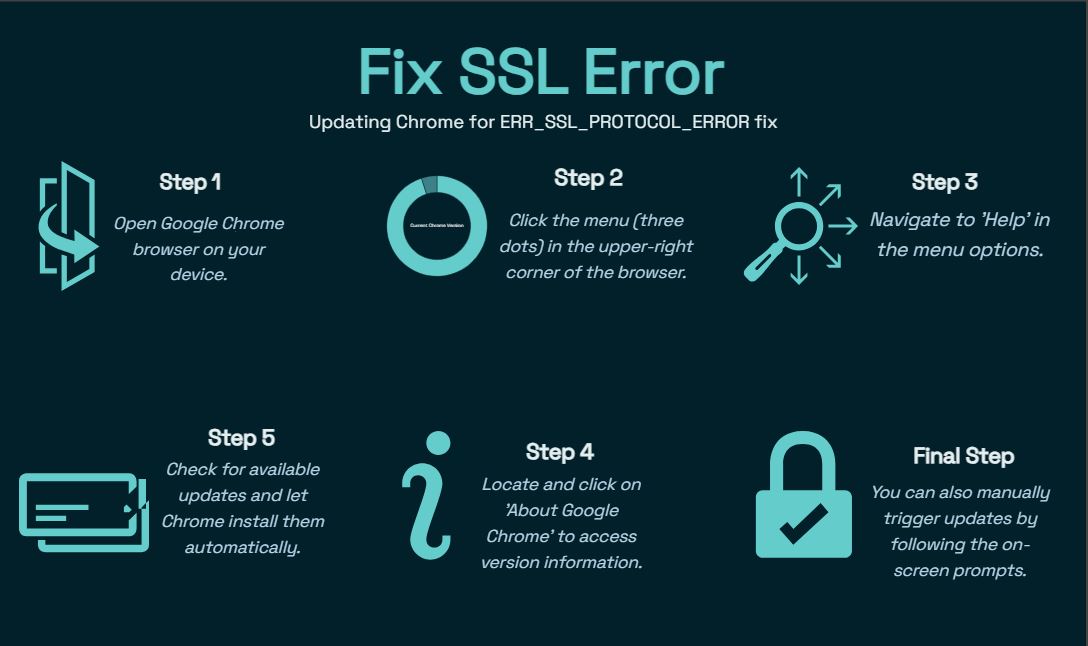
- Open Chrome.
- Click the menu (three dots) in the upper-right corner.
- Go to “Help” > “About Google Chrome.”
- Chrome will automatically check for updates and install them if available. You can also manually trigger updates from here.
Mozilla Firefox:
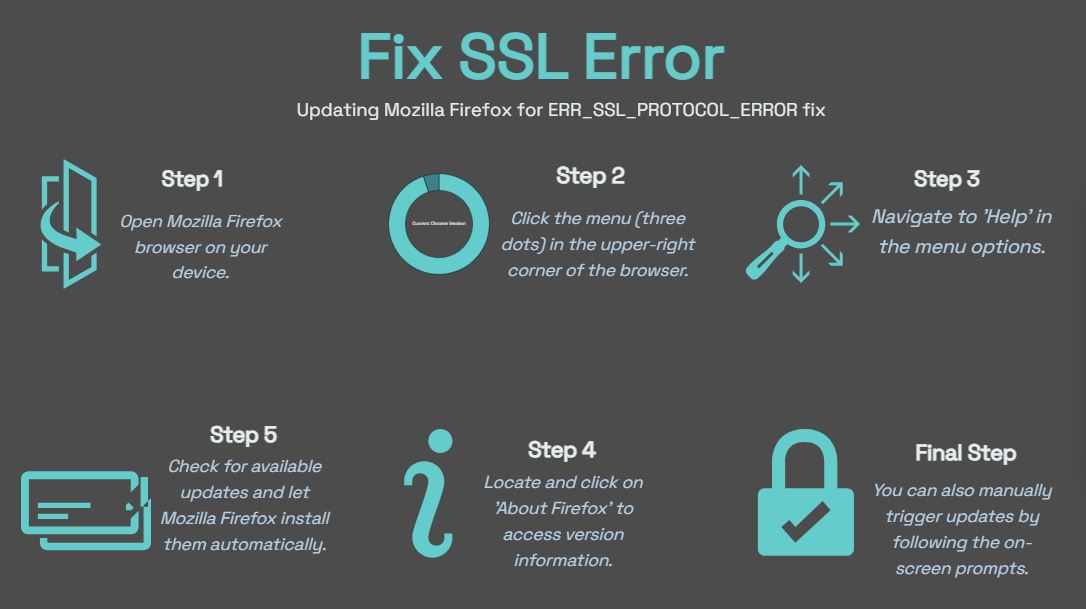
- Open Firefox.
- Click the menu (three lines) in the upper-right corner.
- Go to “Help” > “About Firefox.”
- Firefox will automatically check for updates and install them if available. Manual updates can also be triggered here.
Safari:
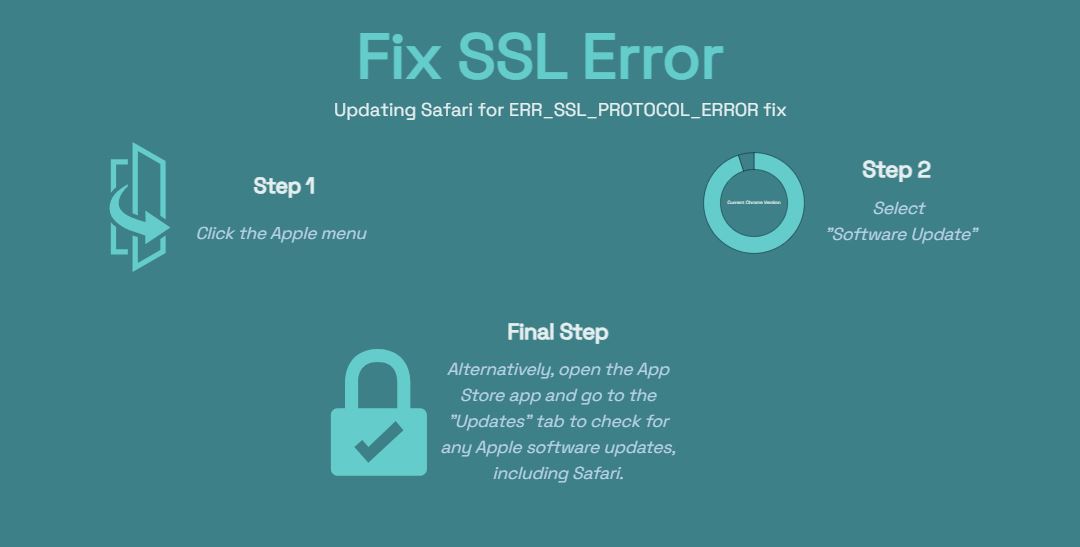
- Click the Apple menu.
- Select “Software Update.”
- Alternatively, open the App Store app and go to the “Updates” tab to check for any Apple software updates, including Safari.
Microsoft Edge:
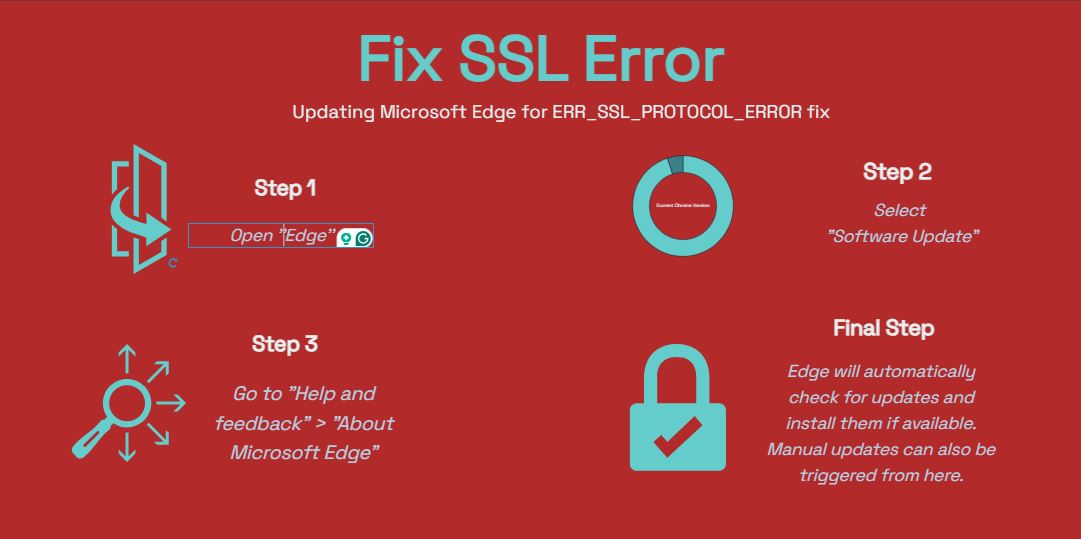
- Open Edge.
- Click the menu (three dots) in the upper-right corner.
- Go to “Help and feedback” > “About Microsoft Edge.”
- Edge will automatically check for updates and install them if available. Manual updates can also be triggered from here.
After installing any pending updates, revisit the websites that previously showed the ERR_SSL_PROTOCOL_ERROR. The updates might resolve the issue.
4. Disable Browser Extensions
Sometimes, browser extensions can interfere with SSL connections. Disable all extensions and try accessing the website again. If the error is resolved, enable the extensions one by one to identify the problematic one.
5. Check Your Antivirus or Firewall Settings
Overly aggressive antivirus or firewall settings can block SSL connections. Temporarily disable your antivirus or firewall and check if the error persists. If the problem is resolved, configure your security software to allow SSL connections.
If you’re encountering network access problems or SSL connection errors, here are some steps you can take to resolve them by adjusting your firewall and antivirus settings.
Windows Firewall:
To allow specific apps to access the network, follow these steps:
- Go to Windows Defender Firewall.
- Select Allow an App or Feature Through Windows Defender Firewall.
- Choose the app you want to permit and ensure it has network access.
Avast Antivirus:
To fix issues caused by certain web addresses:
- Open the Avast application.
- Navigate to the Exclusions list.
- Add the problematic web addresses to this list to whitelist them.
AVG Antivirus:
For websites that are causing issues:
- Open AVG and go to Options.
- Select Advanced Settings.
- Add the problematic websites to the Exclusions.
Diagnostic Step:
As a diagnostic step, try temporarily disabling your antivirus software to check if it resolves the issue. Similarly, you can turn off your firewall momentarily to see if it is the source of your SSL connection errors. Just remember to turn them back on afterward!
If you determine that these tools are causing the errors, simply add the necessary exceptions, and you should be good to go!
6. Clear Your SSL State
Clearing the SSL state in your browser can help resolve SSL-related errors. In Chrome, go to Settings > Privacy and security > Security > Manage certificates, and click on the “Clear SSL state” button.
7. Check for Certificate Validity
If the website you are trying to access has an expired or invalid SSL certificate, you will encounter the ERR_SSL_PROTOCOL_ERROR. Contact the website administrator to confirm the certificate’s validity or try accessing a different secure website to verify the issue.
8. Use a VPN Service
If other troubleshooting methods have failed, using a VPN to route your web traffic through an encrypted tunnel can sometimes resolve persistent ERR_SSL_PROTOCOL_ERROR messages.
A VPN creates a secure connection from your device to the VPN server before reaching external websites. This allows the SSL/TLS handshake to occur within the encrypted tunnel, bypassing issues with your browser’s local encrypted connections.
To set up a VPN:
- Choose a reliable VPN provider and download their software.
- Install the software on your device, create an account, and connect to a local server.
- Refresh the problematic websites while the VPN is active.
If the pages load correctly with the VPN, it suggests that something within your specific network is blocking successful SSL handshakes. This could be due to corporate firewalls, proxies, or geographic restrictions affecting your connection.
Keep in mind that while VPNs can provide a temporary solution, they may slow down your browsing speed and incur additional costs if using a paid service. Therefore, it’s essential to identify and address the root cause of the SSL issues. Using a VPN should be a temporary measure until you can resolve the underlying problem.
FAQs
What is the solution for ERR_SSL_PROTOCOL_ERROR?
The solution involves identifying what is blocking the SSL/TLS handshake and applying the appropriate fix. This could include updating outdated browsers, clearing corrupted cache data, checking server configurations, or resolving certificate issues. Tackle each potential cause one step at a time to fix the ERR_SSL_PROTOCOL_ERROR.
Understanding ERR_SSL_PROTOCOL_ERROR on Your Website
An ERR_SSL_PROTOCOL_ERROR indicates that your web server is not correctly configured, preventing SSL connections from being established with browsers. This error disrupts the SSL handshake process. To resolve this, you should:
- Check the supported TLS and cipher versions.
- Validate the SSL certificate you have deployed.
- Ensure there are no firewall rules blocking the server.
How to Check SSL Settings in Chrome
To check your SSL settings in Chrome:
- Enter
chrome://settings/securityin the URL bar. - This page will display:
- Certificate authorities stored
- HTTPS/SSL version support
- Certificate management options
- Options to clear SSL state, including session data and hostname resolutions
Compare these settings with the configurations supported by your website to troubleshoot any SSL issues.
Preventing Future ERR_SSL_PROTOCOL_ERROR Issues
TLS handshakes are essential for establishing secure, encrypted connections to your website. However, they can fail due to various reasons such as outdated software, misconfigurations, or certificate problems, leading to cryptographic errors that block access.
As a website owner, managing encryption protocols alongside other responsibilities can be daunting. Your visitors need assurance that their data is protected during transactions. This is where a managed hosting provider like Cupisweb can be beneficial. Cupisweb’s security experts handle the following tasks:
- Automatically applying the latest TLS patches
- Monitoring expiring SSL certificates 24/7
- Ensuring compatible ciphers and protocols
- Providing free shared certificates
- Offering dedicated IP addresses with upgraded plans
By choosing Cupisweb, you save time and avoid the complexities of troubleshooting cryptographic issues. Cupiweb delivers robust security, ensuring your site remains safe and performs efficiently, giving you one less thing to worry about.
CONCLUSION
The ERR_SSL_PROTOCOL_ERROR can be resolved by following these steps. By ensuring your system and browser are up to date, clearing cache and SSL state, managing extensions, and adjusting security settings, you can often resolve the error and restore secure access to websites. If the issue persists, contacting the website administrator for further assistance may be necessary.
